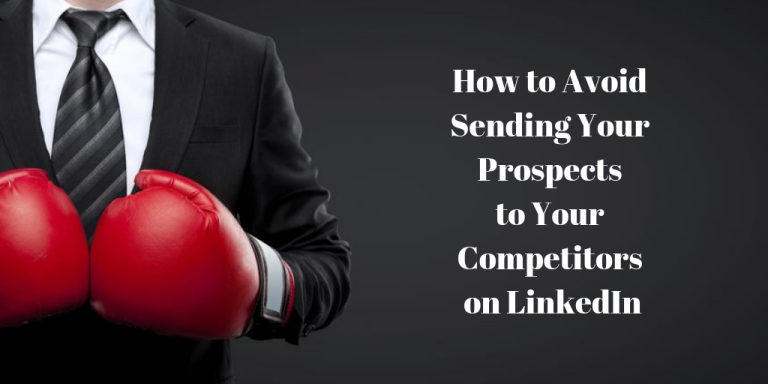Did you know that LinkedIn could be sending your prospects and your customers to your competitors’ profiles?
What’s the worst thing that can happen if they to move from your profile to a competitors’ profile?
They don’t come back!
They visit your competitor’s profile and it looks more enticing, more complete or more active than yours…
Then they choose to do business with your competition.
We don’t want that to happen.
Here’s how to fix that!
Let me show you where it is first.
Find the mini-me picture of you on the top and you hit view profile.
Look down the right side column, under the rectangle ad, you’ll see people also viewed.
You may know some of these people. Take a look at the list and their titles. Some of them may be your competitors! Even if you don’t know them, you still don’t want your visitors going away from your profile that easy. So, turn this off and make them go away.
Here’s how to fix that!
Step 1: Open your LinkedIn Profile
Step 2: Find the mini-me picture of you in the top right corner
Step 3: Select “Privacy and Settings” from the drop down menu
Step 4: Select “Privacy” across the top bar
Step 5: Find “Viewers of this profile also viewed” which is about 4th down from the list
Step 6: Select “No”
And, you’re done! Go back and hit “refresh” and you’ll see the list is gone.
What this list represents are the most commonly viewed people who viewed your profile and theirs. You can always turn this back on if you want to see who also being viewed down the road, and then just turn it right back off again.
If you would like to learn more about how to use LinkedIn to attract decision makers, you can find my book, Increase Your Leads with LinkedIn: 52 Tips for Sales Success on Amazon.